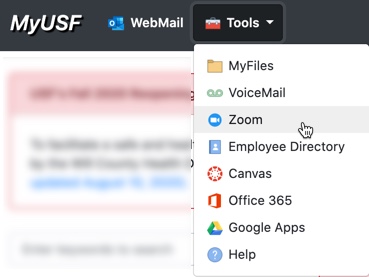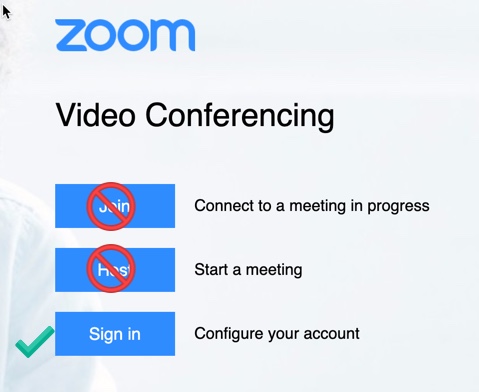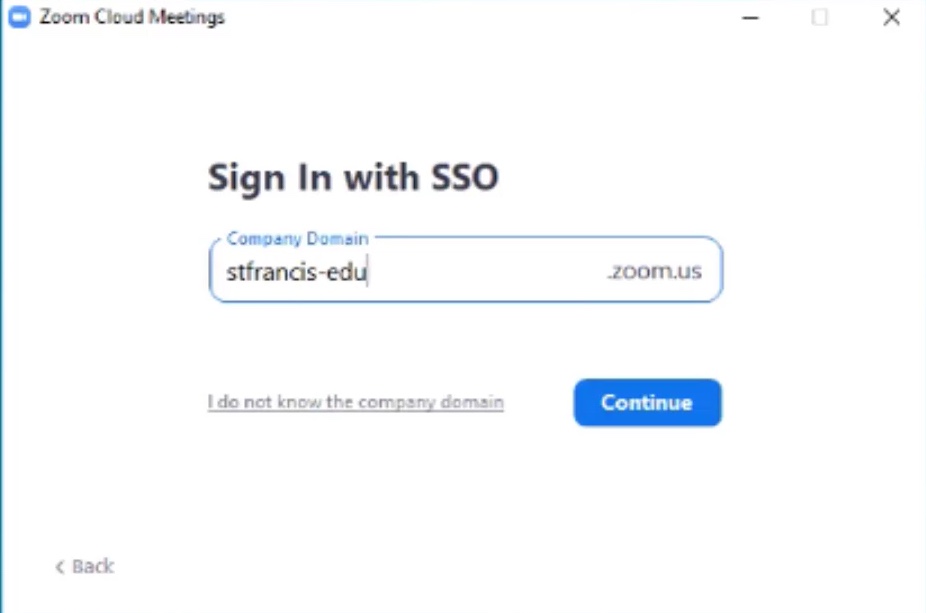Faculty and Students should authenticate into Zoom, which is implemented campus-wide in every Canvas course.
First, sign out of your existing Zoom account (if you have one).
Then, go to the MyUSF Portal and select Zoom from the dropdown Tools menu.
Then choose the blue “Sign-in” button, third one down, not either of the other two buttons.
You should be prompted to enter in your USF email address (yourname@stfrancis.edu), and the same password that you use to enter the portal.
Confirm that you are signed in. The domain name should be “stfrancis-edu.zoom.us.”
If you encounter this display, choose the SSO sign-in option. Do NOT enter your USF email and password. 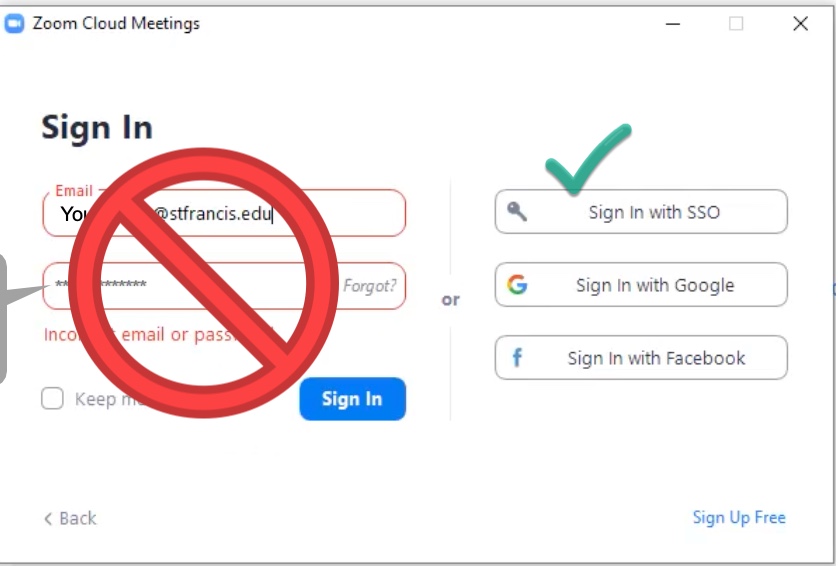
You will then be prompted to enter in a “company domain name.” Enter “stfrancis-edu” (stfrancis + DASH + edu), as shown. Then proceed with your USF email and portal password as prompted.
Another way to authenticate is to go to https://stfrancis-edu.zoom.us, and use the sign in with SSO option. Here is a screencast that performs these various operation. Be ready to verify your login credentials if prompted.
Was this helpful?
0 / 0